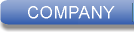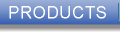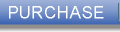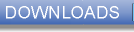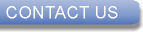Enabling .NET Framework 3.5 on Windows 8
Some of our products require Microsoft .NET Framework 2.0 to work. Windows 8 does not
have .NET Framework 2.0 enabled by default. You can enable .NET Framework 3.5 (which
includes .NET 2.0 and 3.0) by following these simple steps:
- Right-click with the mouse anywhere on the Start screen
- Click on the All apps icon on the bottom right corner
- On the Apps screen, scroll to the right and find the Windows System category
- Click on the Control Panel icon under Windows System
- Click on the Programs icon
- Click on the Turn Windows features on or off link
- Select the .NET Framework 3.5 feature and click OK
- Windows will download and install required files, and when it's done, you’ll be
shown “Windows Successfully completed the requested changes” message
Trying to install one of our products on Windows 8 without having the .NET Framework
3.5 enabled will result in the following error message: "This setup requires the
.NET Framework version 2.0.50727. Please install the .NET Framework and run this
setup again."
|