
|
Home | Site Map | Contact Us |
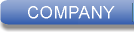 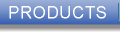 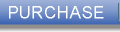 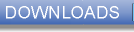  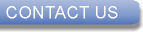
|
How to Edit All Document Properties in Microsoft Office FilesMicrosoft Office® files, including Word, (DOCX) Excel, (XLSX) and PowerPoint (PPTX) files have embedded metadata within them - document properties. This guide presents methods for editing these. These methods do not make it possible to edit File System Metadata properties that are not embedded in the file itself. The information In the "General" and "Security" tabs of the Windows File Properties Viewer that can be accessed by right-clicking on a file, and selecting "Properties" from the context menu, are all File System Metadata, and not part of the file itself. In the "Details" tab of the Properties Viewer, all the properties under the "File" section are file system properties, which is not part of the file itself. These include "Owner", "Computer", "Date created", and "Date modified". (there are also embedded "Date created" and "Date modified" that might not match the non-embedded ones and are editable using one of the methods in this guide) Author names might appear as part of comments and tracked changes, in addition to the document properties. The methods presented in this guide do not make it possible to edit these. Limited editing capability using Office 2024In Office 2024, it's possible to edit some of the properties by selecting "Info" from the "File" menu, and then clicking on the "Show All Properties" link at the bottom-right. The properties that can be edited with this method are Title, Tags, Comments, Status, Categories, Subject, Hyperlink Base, Company, Manager, and Author names. Some properties are only shown but are not editable with this method - Total Editing Time, Template, Last Modified, Created, Last Printed, and Last Modified By. There are three more properties that an Office file contains, and are not shown - Revision number, Application, and Application version. In addition to the standard properties, user defined custom properties can be added to an Office file, and edited by clicking on "Properties" at the top of the page and selecting "Advanced Properties". If Microsoft Office is installed on the computer, it's possible to edit the same properties, except custom properties, from the "Details" tab of the Windows File Properties Viewer that can be accessed by right-clicking on a file, and selecting "Properties" from the context menu. In addition, by using this method, it's also possible to edit the following properties: Revision number, Application, and Application version. It's possible to select multiple files in the same folder to change their properties to the same value en masse. Complete control and advanced batch properties editingMetadataTouch™ is a multi-format metadata editor for Windows®, that, among its capabilities, can edit all standard and custom properties in Office files, including ones that are uneditable in Office 2024 and the Windows File Properties Viewer, such as Total Editing Time, Template, Last Modified, Created, Last Printed, and Last Modified By. MetadataTouch™ can do so one file at a time, and its Professional Edition can also do so in a group of files in batch, with the following possible actions: change, append, prepend, and remove. The batch editing can easily be applied to multiple files across multiple folders in one go. MetadataTouch™ is a standalone application that does not requires Microsoft Office to be installed, and has a simple & straightforward graphical user interface, with an integral file explorer, making it ideal for easily editing metadata. |
| ©2025 Digital Confidence Ltd. All rights reserved. Privacy Statement | Site Map | Contact Us |